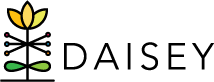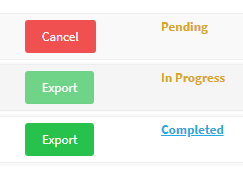Exporting Data
Some users may want to extract data that have been entered into the DAISEY system and use that data within other applications (e.g. Excel, SPSS) for tracking or analysis purposes. In the Data Management tab, users can export data that have been entered into the DAISEY system.
To export profile or activities form data as an Excel workbook:
- Click Data Management in the left navigation menu.
- Click Export.
- Click Export Data.
- Locate the form to export and click the Export button on that row.
- If exporting activity data, use the popup box to choose a date range based on Date of Activity, if desired, and whether to export with or without profile data (see Exporting Activities with Profile Data). If no date range is chosen, all data for the chosen activity will be exported.
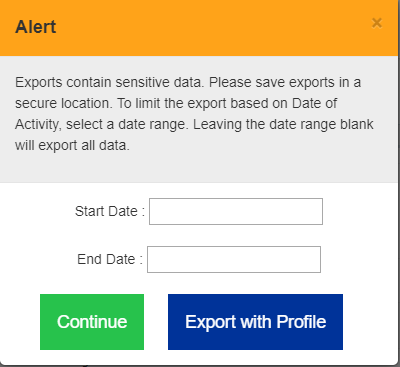
- If exporting activity data, use the popup box to choose a date range based on Date of Activity, if desired, and whether to export with or without profile data (see Exporting Activities with Profile Data). If no date range is chosen, all data for the chosen activity will be exported.
- Once an export is started, it will be moved into a “Pending” state. The user will be able to cancel the export if they choose. Once “Pending” moves into “In Progress,” this indicates the system is processing that specific export. A user cannot cancel an “In Progress” export.
Note: Users may navigate to and use other parts of DAISEY while waiting for export to process. - When the export is ready for download, “In Progress” will be replaced by a “Completed” hyperlink.
- Click on the “Completed” hyperlink to download the Excel spreadsheet.