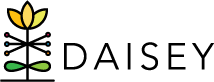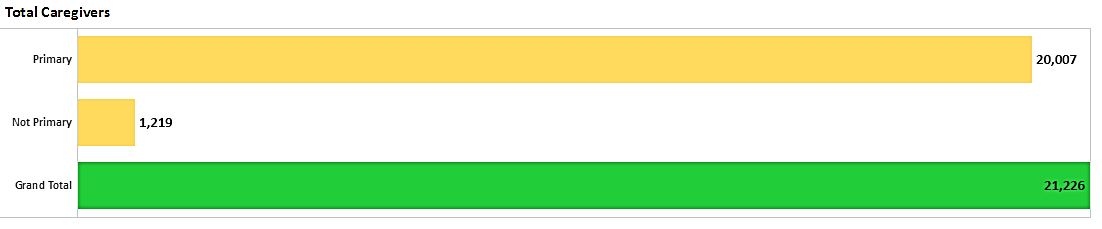Using Tabs and Filters
Navigate between demographic categories by clicking on the tabs at the very top of the page (above the report title).
Demographic data can be filtered by Start Date and End Date, Funding Source, Grantee, Organization, and Program (see filters below report title).
The start and end dates are based on a caregiver or child’s active status using a combination of enrollment and discharge dates. For example, with a date parameter of 6/1/2017 (start date) and 10/20/2017 (end date), if a client enrolled any time before 10/20/2017 and has either no discharge date or a discharge date after 6/1/2017, the client’s data will be included in the report. There are two ways that you can filter by date: click in the Start Date or End Date text box and type in the desired date parameters, or click in the text box to select a date from the pop-up calendar.
For all other filters, use the drop down menus to select the information you wish to see included in the report.
Data Source for Caregiver (Adult) and Child Demographics
“Total Caregivers” and “Total Children Served” is calculated from the number of caregiver and child profiles that are saved in DAISEY for a given grantee or organization, and that are active within the selected date range. For “Total Caregivers”, “Primary” reflects the number of primary caregiver profiles, while “Not Primary” shows the number of secondary caregiver profiles.
All other demographics are calculated from information entered into individual items in the Add Caregiver and Add Child form.
Troubleshooting Tip
To ensure the report provides the most accurate data, be sure to update Caregiver and Child profiles each program year for those clients receiving on-going services. It is also beneficial to fill in all questions on each profile, not just the mandatory fields.
For each demographic, only categories that are in the data are represented on the graphs.