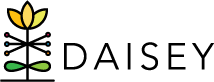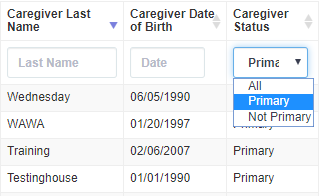Search Grid Navigation
While navigating the DAISEY system, it is often necessary to navigate various search grids (e.g. lists of caregivers, children, forms). Below are tips for easier navigation and use of such search grids.
Sorting: To sort a search grid by any field, click on the header of that field column.
Sorting example: To sort a caregiver grid by Caregiver Last Name, click on the header at the top of that column. A blue triangle appears pointing down, which indicates that the caregivers are now sorted by Caregiver Last Name in descending order. To sort in ascending order, click Caregiver Last Name again (note: blue triangle will point up).
Searching: To search a grid by any field, enter the text to search for in the search box at the top of that field column. There is also a general search box near the top-right side of each search grid.
Searching example: To search for a caregiver with the last name “Smith” in the Search Caregiver grid, type “Smith” in the text entry box directly under the column heading Last Name. The grid will now only contain caregivers with a last name that begins with “Smith”.
Drop-Down Sorting: Columns that have limited possible entries use a drop-down box for sorting. For these columns (such as the Caregiver Status column in the screenshot), simply select the criteria to sort by from the drop-down box.
Page Navigation: To navigate through all client records, use the page navigation bar at the bottom of the grid. Users may also choose how many records to see on each page of a search grid by adjusting the drop down options in the upper left-hand corner.
Zooming In/Out: If search grids are not aligned well on screen (e.g. all the columns of a table do not fit on the screen), adjusting the browser zoom may help. Check the web browser menu for a zoom function.
Keyboard shortcuts are another way to zoom in or out:
- Zooming in Windows: hold Ctrl and press – to zoom out, or hold Ctrl and press + to zoom in.
- Zooming on a Mac: hold Command and press – to zoom out, or hold Command and press + to zoom in.