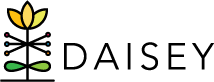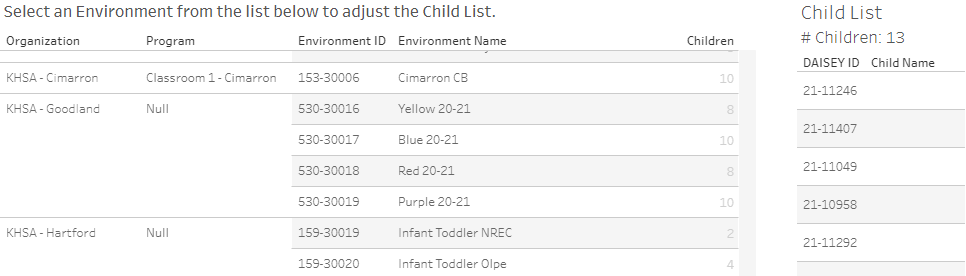Filtering Report Display
- Program/Academic Year – select the year you wish to see displayed in the report
- Grantee, Organization, Program – if you have access to multiple grantees, organizations, and/or programs, these can be selected or removed with their respective filters
- Environment Name – individual environments can be selected or removed using the drop-down filter
- Sort Child List – you may filter the child list by First Name, Last Name, or DAISEY ID
Report Layout
Just below the filters, reading left to right, you will find information on environments within the selected program/academic year, including:
- Organization and program
- Environment ID and Name
- Number of children associated with each environment
- List of children associated with the selected environments, including name and DAISEY ID
Clicking on any organization, program, or environment will dynamically update the Child List to reflect your selection. The total number of children included in the list is found at the top of the Child List table.
Hint: hold down Ctrl to select multiple environments to include in the Child List.
Tooltip: Hovering over the numbers in the Children column of the Environment table, a tooltip will pop up and provide a summary of information tied to that environment. Environment Name, Organization Name, # of Associated Children, and associated CLASS form information is displayed. The tooltip will show which CLASS form is associated with the selected environment as well as the date or dates of activity.
Printing Individual Environment with its Associated Children
This report is meant to be viewed online and dynamically updated to display one or more environments and the list of children associated with them. On some occasions, however, you may wish to download and print a single classroom and the list of children associated with it. You may do this by following the steps below.
- Locate and select the environment you wish to view/print in the Environment Name drop-down filter at the top of the report. All other environments should be unchecked.
- Click on the environment name in the table. The report will dynamically update to display your selected environment and the children associated with it.
- Click on the Download button at the bottom of the report, and select PDF.
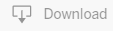
- Adjust your settings and click the “Create PDF” button.

- A smaller Download PDF box will pop up, indicating that your PDF file has been generated. Click the green Download button.

- Open or save the file to your computer.