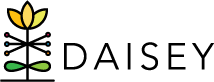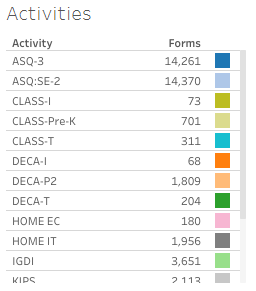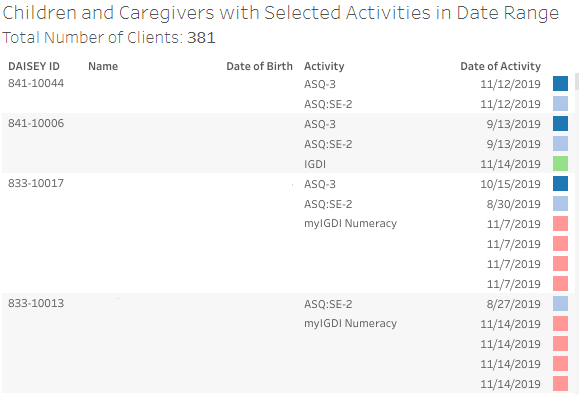The Common Measures Report provides users with three main pieces of information:
- Number of Common Measures (also called “Activities”) with a date of activity within a selected date range.
- List of children and caregivers and all their associated activities that fall within the selected date range.
- List of children who are engaged in services (based on enrollment and discharge dates found in profiles) during the selected date range but who do not have any associated activities within the selected date range.
Individual assessment scores or screening results are not included in this report.
Basic Navigation: Using Filters
The data displayed in this report can be filtered by Date, Grantee, Organization (for those users with switch access to multiple organizations), Program, and Activity. The Child and Caregiver lists may also be sorted by Last Name, First Name, or DAISEY ID.
Data Source
The Common Measures Report is generated from information contained in the Primary Caregiver Profile, Child Profile, and all activity forms that are entered in DAISEY for a given grantee or organization and that fall within the selected date range. Both “In Progress” and “Submitted” activity forms are included in this report.
Activities Table
The Activities table on the dashboard provides an aggregate view of the number of each common measure with a date of activity that falls within the selected date range. If a common measure has no forms with an activity date within the selected date range, that form name will not appear in the table. Forms may also be removed from the list by unchecking them from the Activity filter at the top of the dashboard.
Children and Caregivers with Selected Activities in Date Range Table
Children and caregivers with selected activities that fall within the selected date range will appear in the table. If a client has multiple forms completed within the selected date range, they will be displayed together in the table (see example in screenshot below).
For a quick visual scan, each common measure has an assigned colored square along the far right of the table (e.g., all ASQ-3 are tagged with a blue square, all IGDI are light green). Hover over the colored square to see a summary of the assessment in a pop-up tooltip, with the myIGDI tooltips providing the name of the sub-assessment. Adjust the Activity filter to display only those forms you are interested in seeing.
Children without any Activities in Date Range Table
Children who are engaged during the selected date range (based on their profile enrollment and discharge dates) but have no associated common measures (with a date of activity between the selected date range) will appear in this table. This information may be used to identify:
- Clients who may be missing a required assessment.
- Possible duplicate profiles. If a name appears on both child and caregiver lists but with different DAISEY IDs, with activities tied to one DAISEY ID and no activities tied to the other, a duplicate profile may have been created in DAISEY. Users should investigate further to identify whether this is the case. If unsure of how to proceed or would like assistance with investigating, contact DAISEY Support.