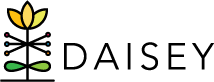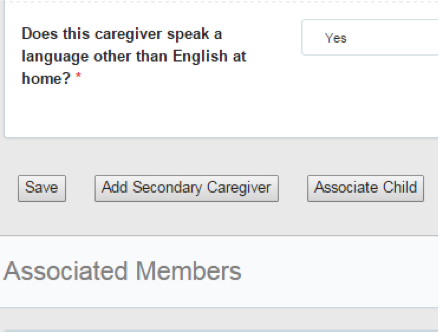Adding Secondary Caregiver Profiles
To add a primary caregiver, see Adding Primary Caregiver Profiles.
To add a new secondary caregiver profile:
- Click Family Profiles in the left navigation menu.
- Click Search Caregiver.
- Locate the primary caregiver of the household this secondary caregiver will be associated to.
- Click the pencil icon (Edit) under the Action
- Click the Add Secondary Caregiver button near the bottom of the page.
- Rather than being directed to a new page, the demographic information fields on the current page will go blank.
- Fill in all information on the secondary caregiver.
- Note: The drop-down menu for the question “Is this the primary caregiver of the child?” is automatically set to “No”.
- Mandatory fields are marked with an asterisk (*) and must be filled in in order to save the caregiver profile. Note that each organization may have data collection requirements beyond those mandatory fields.
- Once all information is entered, click Save near the bottom of the page. An alert box will pop up that reads: “Successfully saved caregiver with ID” “Where would you like to go next?”
- This screen will give you three options to choose from, Family Activities, Search Caregiver Grid, or Search Child Grid. This will allow you to continue your workflow in adding family activity forms, additional caregivers, or children.