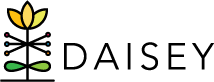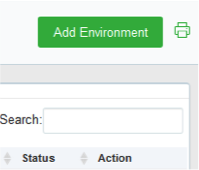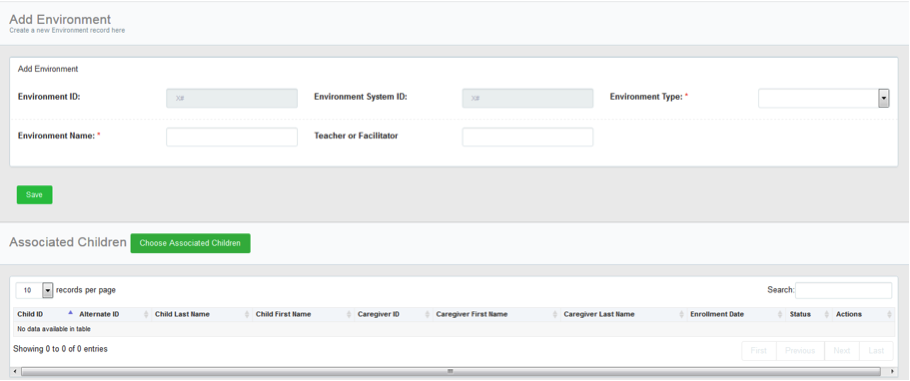Adding New Environment Profiles
To add a new environment profile:
- Click Environment Data in the left navigation menu.
- Click Search Environment Data.
- Near the top-right corner of the search grid, click the Add Environment button.
- A blank environment profile form appears. Note that an organization’s environment profile may contain different questions from those shown in the screenshot below.
- Fill in all information collected on the environment.
- Mandatory fields are marked with an asterisk (*) and must be filled in in order to save the profile. Please note that each organization may have data collection requirements beyond those mandatory fields.
- Once all information is entered, click Save near the bottom of the page. An alert box will pop up that reads: “Successfully saved environment with ID” “Where would you like to go next?”
- This screen will give you two options to choose from, Environment Activities or Search Environment Grid. This will allow you to continue your workflow in adding environment activity forms or additional environments.
The new environment will now appear in the Search Environment Data grid.