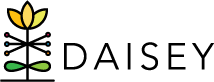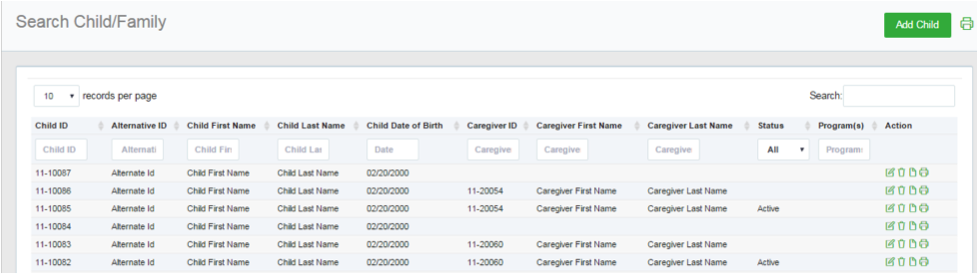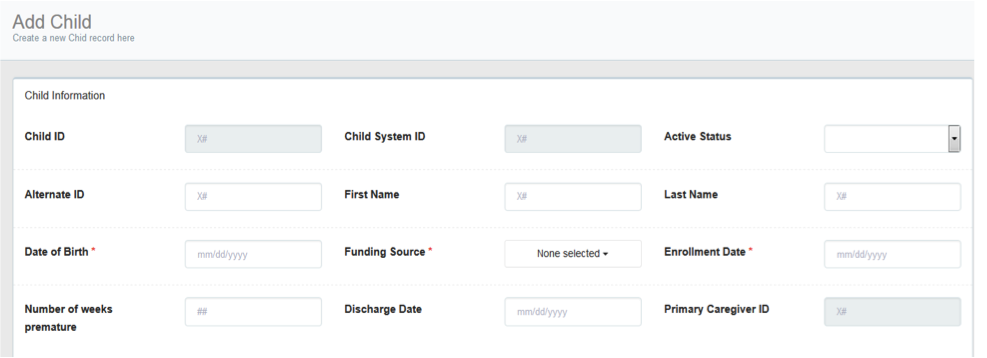Adding Child Profiles
To add a new child profile:
- Click Family Profiles in the left navigation menu.
- Click Search Child.
- Near the top-right corner of the search grid, click the Add Child button.
- A blank child profile form appears. Note that an organization’s caregiver profile may contain different questions from those shown in the screenshot above.
- Fill in all information collected on the child.
- Mandatory fields are marked with an asterisk (*) and must be filled in in order to save the child profile. Please note that each organization may have data collection requirements beyond those mandatory fields.
- Once all information is entered, click Save near the bottom of the page. An alert box will pop up that reads: “Successfully saved child with ID” followed by the automatically generated child ID.
- This screen will give you three options to choose from, Family Activities, Search Caregiver Grid, or Search Child Grid. This will allow you to continue your workflow in adding family activity forms, additional caregivers, or children.
Do not allow a caregiver to fill out this form directly in DAISEY unless safety mode is enabled. For more information, see Safety Mode Feature.