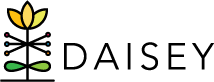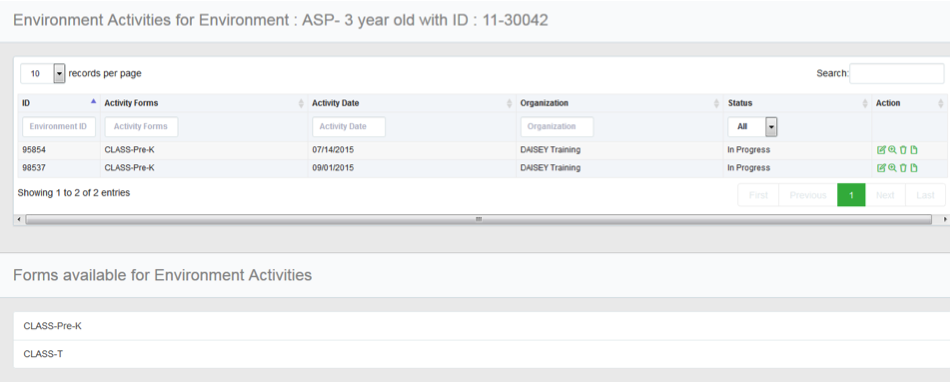Accessing Environment Activities
The Environment Activities page for any environment profile is accessed through the Search Environment Data grid.
To view an Environment Activities page:
- Click Environment Data in the left navigation menu.
- Click Search Environment Data.
- Locate the environment profile to view.
- Click the environment ID.
Users will be redirected to an Environment Activities page with two sections:
- Environment Activities
- Forms Available for Environment Activities
In the Environment Activities grid, each row contains information specific to a form filled out for this environment profile:
- ID: A DAISEY ID generated for this specific form.
- Activity Forms: the name of the activity form entered.
- Activity Date: the date the activity occurred.
- Organization: the name of the organization of the user that entered data into the form.
- Status: whether the form has been “Submitted” or is still “In Progress”.
- Action: clickable icons allow users to perform certain actions:
- View a form by clicking the magnifying glass icon.
- Edit a form by clicking the pencil icon—only an option for forms “in progress.”
- Revert a submitted form back to “in progress” for editing by clicking the arrow icon.
- Delete the form by clicking the trashcan icon. Not recommended (see Deleting Environment Activities).
- View the form history by clicking on the paper icon (i.e. when edits were made and by which user).
- Click the printer icon to print the completed activity form.